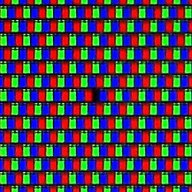
There are 3 type of pixels on an LCD screen that are not performing as expected (defective pixel) :
- Hot pixels (always on). A permanently lit (white) pixel is called a hot pixel. Hot pixels are usually best seen against a dark background.
- Dead pixels (always off). A dead pixel is a defective pixel that remains unlit. Dead pixels are usually best seen against a white background.
- Stuck pixels (one or more sub-pixels are always on or always off). A stuck pixel will usually be most visible against a black background, where it will appear red, green, blue, cyan magenta or yellow. Although continuously lit red, green, or blue pixels are the most common ones. Each pixel on an LCD monitor is composed of three subpixels, one red, one green, and one blue, which produce the visible color of the pixel by their relative brightness. A stuck pixel results from a manufacturing defect, which leaves one or more of these sub-pixels permanently turned on or off.
Software Method:
Stuck pixels are not guaranteed to be correctable, and can remain faulty for the life of the monitor. A stuck pixel can be fixed with JScreenFix, a java based application that flashes numerous colors with a very rapid intensity.
Pressure Method:
- Turn off your computer's monitor.
- Get yourself a damp washcloth, so that you don't scratch your screen.
- Take a household pen, pencil, screwdriver, or some other sort of instrument with a focused, but relatively dull, point. A very good tool would be a PDA stylus.
- Fold the washcloth to make sure you don't accidentally puncture it and scratch the screen.
- Apply pressure through the folded washcloth with the instrument to exactly where the stuck pixel is. Try not to put pressure anywhere else, as this may make more stuck pixels.
- While applying pressure, turn on your computer and screen.
- Remove pressure and the stuck pixel should be gone. This works as the liquid in the liquid crystal has not spread into each little pixel. This liquid is used with the backlight on your monitor, allowing different amounts of light through, which creates the different colors.
- Turn on the computer and LCD screen.
- Display a black image, which will show the stuck pixel very clearly against the background. (It is very important that you are showing a black image and not just a blank signal, as you need the backlighting of the LCD to be illuminating the back of the panel).
- Find a pen with a rounded end. A Sharpie marker with the cap on should be fine for this.
- Use the rounded end of the pen to gently tap where the stuck pixel is - not too hard to start with, just enough to see a quick white glow under the point of contact. If you didn't see a white glow, then you didn't tap hard enough, so use just slightly more pressure this time.
- Start tapping gently. Increase the pressure on the taps gradually for 5-10 taps until the pixel rights itself.
- Display a white image (an empty text document is good for this) to verify that you haven't accidentally caused more damage than you fixed.
Source :
- How to Fix a Stuck Pixel on an LCD Monitor
- Defective pixel
No comments:
Post a Comment